Selling products on Amazon can be a lucrative business opportunity, given the platform’s massive reach and popularity. Whether you’re a small business owner, an individual entrepreneur, or a large-scale retailer, Amazon provides a vast marketplace for your products. However, listing a product on Amazon involves several steps and considerations to ensure your product is presented in the best possible way. This guide will walk you through the process of listing a product on Amazon, from setting up your seller account to optimizing your product listing.
1. Setting Up Your Amazon Seller Account
Before you can list products on Amazon, you need to create a seller account. Here’s how to get started:
a. Choosing Your Seller Plan
Amazon offers two types of seller plans: Individual and Professional. The Individual plan is suitable for those who sell fewer than 40 items per month, while the Professional plan is designed for those who sell more than 40 items per month and need access to advanced selling tools.
- Individual Plan: No monthly subscription fee, but a $0.99 fee per item sold.
- Professional Plan: $39.99 monthly subscription fee, with no per-item fee.
Select the plan that best fits your business needs and click Start selling.
b. Registering Your Seller Account
To register, you’ll need the following information:
- Business name and address
- Email address
- Phone number
- Bank account details
- Tax information
Go to Amazon Seller Central and follow the registration prompts to complete your seller account setup.
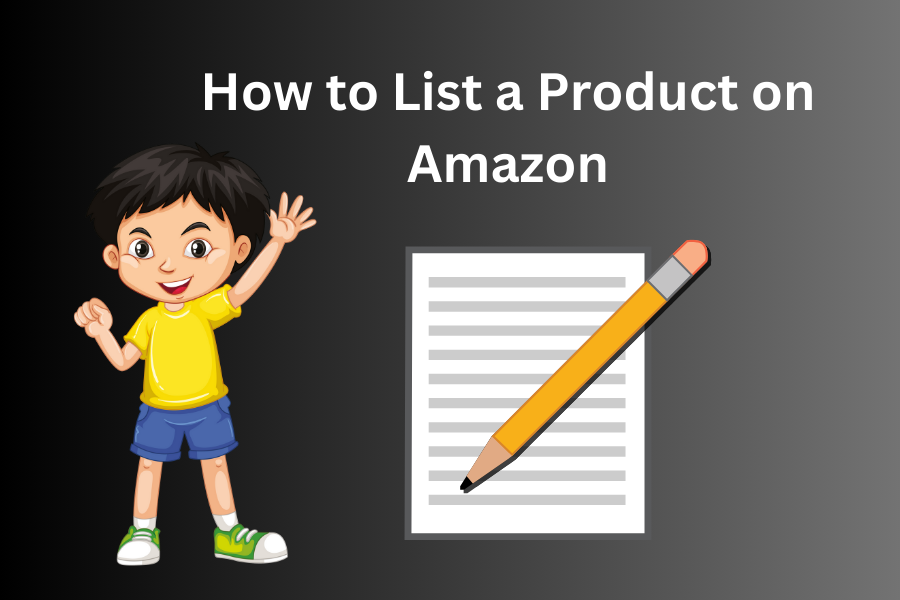
2. Preparing Your Product Information
Before listing your product, gather all necessary information and materials. This includes:
- Product Title
- Product Description
- Key Product Features
- Product Images
- Product Price
- SKU (Stock Keeping Unit)
- Product Category
- Keywords for Search Optimization
3. Creating a New Product Listing
Once your seller account is set up and you’ve gathered all the required information, you’re ready to create your product listing.
a. Logging into Amazon Seller Central
Go to Amazon Seller Central and log in to your account.
b. Adding a Product
Navigate to the Inventory menu and select Add a Product. You’ll be given two options:
- Add a new product not sold on Amazon: Choose this if your product is unique or not currently listed on Amazon.
- Match a product already on Amazon: Choose this if the product already exists on Amazon, and you simply want to add your offer to an existing listing.
For this guide, we’ll focus on adding a new product.
4. Entering Product Details
a. Product Identification
- Product ID: Enter a unique identifier such as a UPC, EAN, ISBN, or ASIN. If you don’t have a UPC, you may need to apply for an exemption.
- Product Name: Create a clear and concise title that includes the main keywords relevant to your product.
b. Product Information
- Brand Name and Manufacturer: Enter the brand and manufacturer details.
- Product Description: Write a detailed description highlighting the features and benefits of your product. Use bullet points for clarity.
- Key Product Features: List the key features of your product in bullet points. Focus on what sets your product apart from competitors.
c. Pricing and Shipping
- Price: Set a competitive price for your product.
- Quantity: Enter the number of units you have available for sale.
- Condition: Specify whether the product is new, used, refurbished, etc.
- Shipping Options: Choose between Fulfilled by Amazon (FBA) or Fulfilled by Merchant (FBM). FBA means Amazon handles storage, packaging, and shipping, while FBM means you handle these tasks yourself.
d. Uploading Product Images
High-quality images are crucial for attracting customers. Amazon recommends the following for product images:
- Main Image: The primary photo should be on a white background and show the entire product.
- Additional Images: Include different angles, close-ups, and images showing the product in use.
Ensure your images meet Amazon’s technical requirements, such as size (at least 1000 pixels on the longest side) and format (JPEG, PNG, GIF, or TIFF).
5. Optimizing Your Product Listing
a. Keywords
Identify relevant keywords and include them in your product title, bullet points, and description. Use tools like Amazon’s search bar, Google Keyword Planner, or third-party keyword research tools to find high-ranking keywords.
b. Product Categories and Subcategories
Select the most appropriate category and subcategory for your product. This helps customers find your product more easily.
c. Backend Search Terms
In the Keywords section, add search terms that didn’t fit naturally into your product title or description. These terms should still be relevant to your product and how customers might search for it.
6. Reviewing and Publishing Your Listing
Before publishing, review your product listing carefully. Ensure all information is accurate, complete, and optimized for search. Preview your listing to see how it will appear to customers.
Once you’re satisfied, click Save and Finish. Your product will undergo a brief review by Amazon before it becomes live on the marketplace.
7. Managing Your Listings
After your product is live, regularly monitor its performance. Use Amazon Seller Central to:
- Track sales and inventory
- Respond to customer questions and reviews
- Adjust pricing and promotional strategies
- Update product information as needed
8. Promoting Your Product
To increase visibility and sales, consider the following promotional strategies:
- Amazon Advertising: Use Sponsored Products, Sponsored Brands, or Sponsored Display ads.
- Coupons and Deals: Offer discounts or limited-time deals to attract customers.
- Enhanced Brand Content: If you’re a registered brand owner, use A+ Content to create richer product descriptions with images and videos.
Conclusion
Listing a product on Amazon involves multiple steps, from setting up your seller account to optimizing your product listing. By following this comprehensive guide, you’ll be well on your way to successfully listing and selling your products on Amazon. Remember, attention to detail and ongoing optimization are key to standing out in the competitive Amazon marketplace. Happy selling!
If you want to learn that how to create shipment for amazon fba than you can read our previous blog post.
You can also follow us on :-
FAQ: How to List a Product on Amazon
Introduction
Listing a product on Amazon can be a complex process, especially for first-time sellers. This FAQ guide aims to address common questions and provide detailed answers to help you navigate the process smoothly. Whether you’re just starting out or looking to optimize your current listings, this guide will cover everything you need to know.
1. What do I need to get started with listing a product on Amazon?
To list a product on Amazon, you need:
- An Amazon Seller account (Individual or Professional)
- A unique product identifier (UPC, EAN, ISBN, or ASIN)
- Product details (title, description, features)
- High-quality images of your product
- Pricing and shipping information
- Keywords for search optimization
2. How do I create an Amazon Seller account?
To create an Amazon Seller account:
- Go to Amazon Seller Central.
- Click on
Start selling. - Choose between the Individual and Professional selling plans.
- Follow the registration prompts, providing your business name, address, email, phone number, bank account details, and tax information.
3. What’s the difference between Individual and Professional selling plans?
- Individual Plan: Ideal for those selling fewer than 40 items per month. There is no monthly subscription fee, but Amazon charges a $0.99 fee per item sold.
- Professional Plan: Suited for those selling more than 40 items per month. It costs $39.99 per month with no per-item fee. This plan also offers advanced selling tools and features.
4. How do I add a new product to my inventory?
To add a new product:
- Log in to Amazon Seller Central.
- Go to the
Inventorymenu and selectAdd a Product. - Choose
Create a new product listing. - Fill in the required fields: Product ID, product name, brand, manufacturer, description, key features, price, quantity, condition, and shipping options.
5. What is a Product ID, and do I need one?
A Product ID is a unique identifier for your product, such as a UPC, EAN, ISBN, or ASIN. It is essential for listing a product on Amazon. If your product does not have a UPC, you may apply for a GTIN exemption.
6. How should I format my product title?
Your product title should be:
- Clear and concise
- Include main keywords
- No more than 200 characters
- Follow Amazon’s specific title format guidelines for your product category
7. What should I include in the product description and key features?
Product Description:
- Provide a detailed overview of the product
- Highlight its uses and benefits
- Use clear and engaging language
Key Features:
- List 5-10 bullet points
- Focus on unique selling points
- Include important specifications and dimensions
8. How do I add product images, and what are the requirements?
To add product images:
- Click on the
Imagestab in the product listing page. - Upload high-quality images from your computer.
Image Requirements:
- Main image should be on a white background
- At least 1000 pixels on the longest side
- JPEG, PNG, GIF, or TIFF format
- Show the product clearly and accurately
- Include additional images showing different angles and uses
9. How do I optimize my product listing for better search results?
To optimize your product listing:
- Use relevant keywords in the title, bullet points, and description
- Select the appropriate category and subcategory
- Add backend search terms in the
Keywordssection - Ensure high-quality images and detailed descriptions
- Keep your pricing competitive
10. What are backend search terms, and how do I use them?
Backend search terms are keywords that don’t appear on the product listing page but help improve search visibility. They should be relevant to your product and how customers might search for it. Add them in the Keywords section of your product listing page.
11. How do I set up pricing and shipping options?
To set up pricing:
- Enter a competitive price for your product.
- Consider your costs and desired profit margin.
To set up shipping options:
- Choose between Fulfilled by Amazon (FBA) and Fulfilled by Merchant (FBM).
- FBA: Amazon handles storage, packaging, and shipping.
- FBM: You manage storage, packaging, and shipping.
12. How do I review and publish my product listing?
Before publishing, review your product listing for accuracy and completeness. Use the Preview button to see how your listing will appear to customers. Once you’re satisfied, click Save and Finish. Your product will undergo a brief review by Amazon before it goes live.
13. How do I manage my product listings after they are live?
To manage your listings:
- Regularly monitor performance in Amazon Seller Central.
- Track sales and inventory.
- Respond to customer questions and reviews promptly.
- Adjust pricing and promotional strategies as needed.
- Update product information to keep it accurate and relevant.
14. What promotional strategies can I use to boost my sales?
Promotional strategies include:
- Amazon Advertising: Use Sponsored Products, Sponsored Brands, and Sponsored Display ads.
- Coupons and Deals: Offer discounts and limited-time deals.
- Enhanced Brand Content: Create richer product descriptions with images and videos if you are a registered brand owner.
15. How important are customer reviews, and how do I get them?
Customer reviews are crucial for building trust and increasing sales. Encourage satisfied customers to leave reviews by following up with them after purchase. Provide excellent customer service to ensure positive feedback.
16. What should I do if my product listing is not performing well?
If your listing isn’t performing well:
- Review and improve your product title, description, and images.
- Adjust your pricing strategy.
- Optimize your keywords and backend search terms.
- Consider running promotions or advertising campaigns.
- Analyze customer feedback and make necessary improvements.