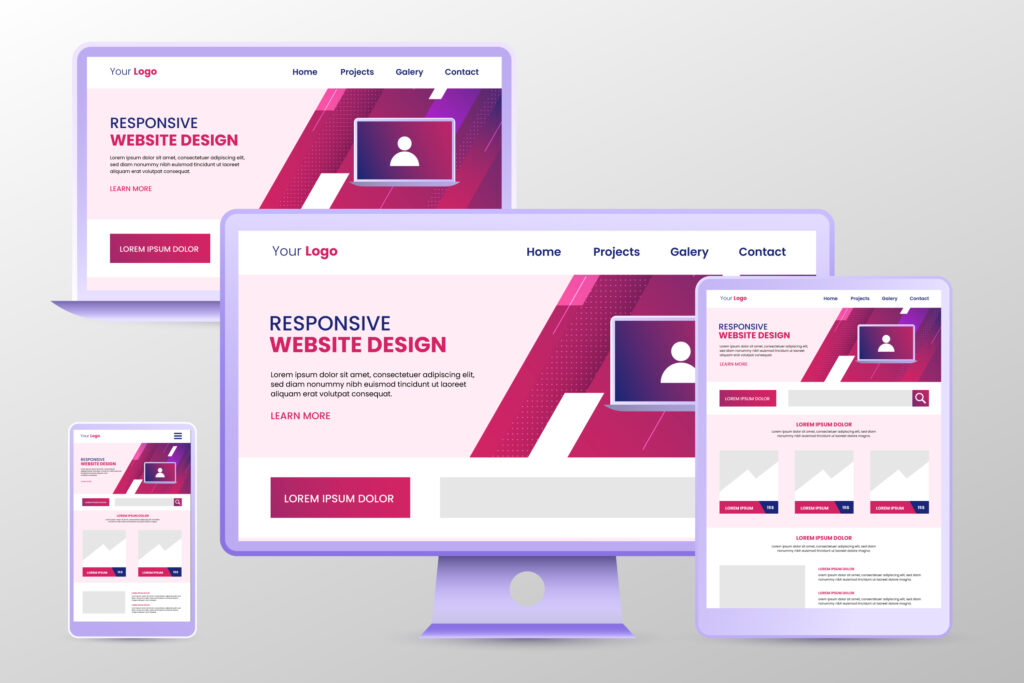How to Create Pages for Your WordPress Website
Creating pages in WordPress is a fundamental skill that allows you to build a structured and organized website. Whether you’re starting a blog, an online store, or a portfolio, understanding how to create and manage pages is essential. In this guide, we’ll walk you through the step-by-step process of creating pages for your WordPress website. In this blog you will understand, how to create pages for your WordPress website. If you are beginner WordPress website developer than it is a right place to enhance your skills from beginning. In this post you will learn, how to create pages for WordPress website. You can also watch our youtube video on this topic. In this video we are providing you step by step tutorial that how to create pages for WordPress website.
Introduction
Welcome to our guide on creating pages for your WordPress website! Whether you’re a seasoned WordPress user or just starting your online journey, understanding how to effectively create pages is crucial for a successful and engaging website. In this post, we’ll delve into the importance of well-crafted pages, why they are necessary for your online presence, and provide you with actionable steps to create compelling pages that captivate your audience.
Your website’s pages are like the chapters of a book, each one telling a unique story, showcasing your brand, products, or services, and guiding visitors through their journey on your site. In this blog, you will learn that how to create pages for your WordPress website. From the homepage that makes the first impression to the contact page that invites interaction, every page plays a vital role in shaping the user experience and achieving your website goals.
Whether you’re a blogger, business owner, or creative professional, creating pages that resonate with your audience is key to establishing credibility, fostering trust, and encouraging visitors to explore further. In today’s digital landscape, where attention spans are short and competition is fierce, having well-designed and informative pages can make all the difference in attracting and retaining visitors.
Join us as we uncover the art and science of crafting impactful pages for your WordPress website, and unlock the potential to stand out in the online realm. Let’s get started!
How to Create Pages for Your WordPress Website
You can watch our youtube video to learn how to create pages for your wordpress website.
Get ready to start your WordPress developer journey
WordPress website is most important for everyone because if you are a service provider, small business man, trader, selling goods online or a multi vendor than you have required to showcase your goods and services to your customers.
WordPress website is fully customized and it provide you a richly look to your online shop or store.
You can easily create your WordPress website with the help of our tutorial. If you want to learn create your WordPress website than you have to to start from beginning.
We will learn you in this tutorial that how to create pages for your wordpress website step by step so you can watch our youtube video or read our post to learn how to create pages for your wordpress website.
Step 1: Log in to Your WordPress Dashboard
To learn how to create pages for your wordpress website, First things first, log in to your WordPress dashboard. This is usually done by adding “/wp-admin” to your website’s URL and entering your login credentials.
Step 2: Navigate to the Pages Section
Once logged in, navigate to the “Pages” section on the left-hand side menu of your WordPress dashboard. Hover over or click on “Pages” to reveal options like “All Pages,” “Add New,” and “Page Categories.”
Step 3: Click on "Add New"
To create a new page, click on the “Add New” button. This will take you to the page editor where you can start building your new page.
Step 4: Enter Page Title and Content
In the page editor, enter a title for your page in the provided field at the top. Below the title field, you’ll find the main content area where you can add text, images, videos, and other media to your page. Use the formatting tools in the editor toolbar to style your content.
Get UpTo 70% Discount on Hostinger Hosting
To get this offer, Just click on this button
Step 5: Customize Page Settings
On the right-hand side of the page editor, you’ll find various settings to customize your page. Here are some key settings to consider:
- Page Attributes: Set the parent page (if applicable) and template for your page.
- Featured Image: Choose a featured image for your page, which will appear in previews and on social media shares.
- Permalink: Customize the URL structure for your page.
- Discussion: Enable or disable comments on your page.
- Page Status: Save your page as a draft, publish it immediately, or schedule it to be published at a later date.
Step 6: Preview and Publish Your Page
Before publishing your page, click the “Preview” button to see how it will look to your website visitors. Once you’re satisfied with the content and layout, click the “Publish” button to make your page live on your website.
Step 7: Add the Page to Your Website Menu (Optional)
To make your new page easily accessible from your website’s navigation menu, you can add it to the menu. Go to “Appearance” > “Menus” in your WordPress dashboard, select the menu you want to edit, and add your page to the menu structure.
Step 8: Manage Your Pages
Now you have learn, how to create pages for your wordpress website. After creating your pages, you can manage them from the “All Pages” section in your WordPress dashboard. Here, you can edit, delete, and organize your pages as needed.
Reach Us Now
If you have any question or query on how to create pages for your wordpress website than you can reach out to us by fill up our contact us form. We will get in touch with you shortly.
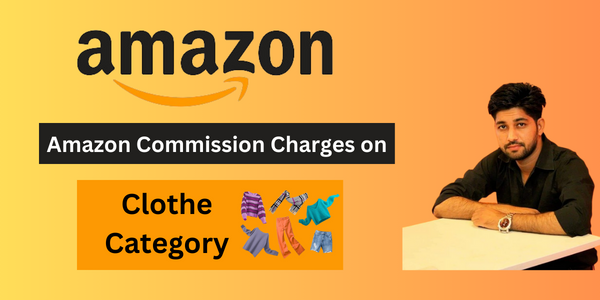
Amazon Commission Charges on Clothe Category
If you are an online seller and selling your products on online ecommerce market places than You can also read our previous blog post on Amazon Commission Charges on Clothe Category.
Conclusion
Creating pages for your WordPress website is a straightforward process that allows you to structure your content effectively and provide a seamless browsing experience for your visitors. By following these steps, you’ll be able how to create pages for your wordpress website, customize, and manage pages with ease. Happy building!
FAQ
1. What are WordPress pages, and how are they different from posts? WordPress pages are static content types that are best suited for timeless information like About Us, Contact, and Services pages. They differ from posts, which are typically used for dynamic content like blog entries and news updates.
2. How do I create a new page in WordPress? To create a new page, log in to your WordPress dashboard, go to “Pages” and then click on “Add New.” Here, you can enter your page title, content, and customize its appearance using the block editor or a page builder plugin.
3. Can I add images and media to my WordPress pages? Yes, you can easily add images, videos, audio files, and other media to your WordPress pages. Simply click on the (+) icon in the editor to add a new block, and then choose the “Image,” “Gallery,” or “Media & Text” block to insert your media.
4. What is the difference between the block editor and a page builder plugin for creating pages? The block editor is built into WordPress and provides a straightforward way to create and edit pages using blocks for different types of content. On the other hand, page builder plugins offer more advanced customization options, drag-and-drop interfaces, and pre-designed templates to create complex layouts.
5. How can I organize my pages in WordPress? You can organize your pages by creating parent and child pages. A parent page can have multiple child pages, creating a hierarchical structure. In the page editor, you can select a parent page from the “Page Attributes” section to create this hierarchy.
6. Are there any SEO considerations when creating WordPress pages? Yes, optimizing your WordPress pages for SEO is essential. Make sure to use relevant keywords in your page titles, headings, and content. You can also install an SEO plugin like Yoast SEO or Rank Math to further optimize your pages for search engines.
7. Can I create a custom page template in WordPress? Yes, you can create custom page templates in WordPress to give different pages unique designs and functionalities. To do this, you’ll need to create a new PHP file in your theme’s folder and add the necessary code for your custom template. You can then select this template when editing a page in WordPress.
8. How can I add a page to my WordPress website’s navigation menu? To add a page to your navigation menu, go to “Appearance” > “Menus” in your WordPress dashboard. Select the page you want to add from the left column and click “Add to Menu.” You can then drag and drop the menu item to arrange its position in the navigation menu.
9. What are some best practices for creating effective WordPress pages? Some best practices include keeping your page content concise and focused, using high-quality images and media, ensuring mobile responsiveness, optimizing for speed and performance, and regularly updating and maintaining your pages for accuracy and relevance.
10. How can I preview my WordPress page before publishing it? You can preview your WordPress page before publishing by clicking the “Preview” button in the page editor. This allows you to see how your page will look to visitors without making it live on your website.